An Overview of the Files Module
A safe place to share church files.
- A dedicated place for all your church files.
- Private group-only file folders.
- Deleted files retained in the trash for six months.
- Bulk upload of files.
Simple file access and management
In a world of Dropbox, Google Drive and iCloud, Church Social takes a simpler approach to making files available to your members. No new software required. Simply create folders, set permissions, and upload your files.
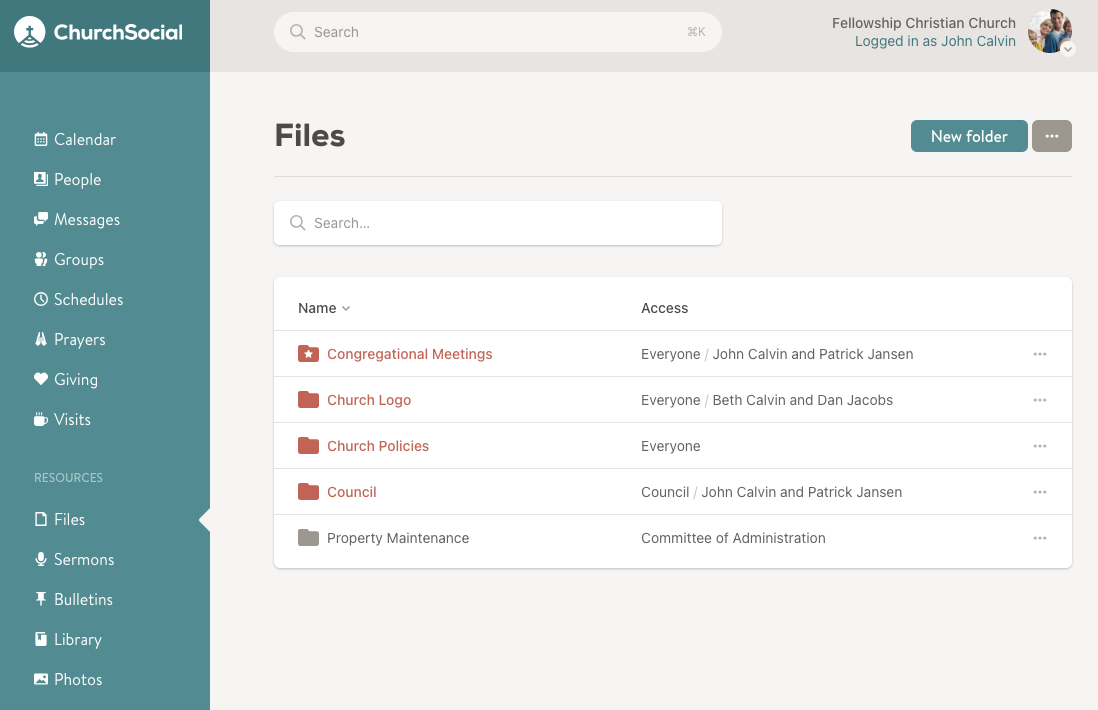
Sharing files using a link
You can easily share a direct link to files with other members of your congregation. This way you can link to them from a document, a message or an email. To do so, click the 3-dot menu to the right of the file and then choose the Share option. This will pop up a dialog with a short link.
Note: a member must have access to the file within Church Social to be able to view the file when shared using a link.
Warning: We do not recommend sharing the file URLs you see in your browser window since those links expire for security reasons.
Download multiple files
You can easily bulk download all the files in a specific folder in the files area. When viewing a folder, click the three-dot actions menu at the top-right of the screen, and then select the Download (ZIP) option to download all the files in that folder.
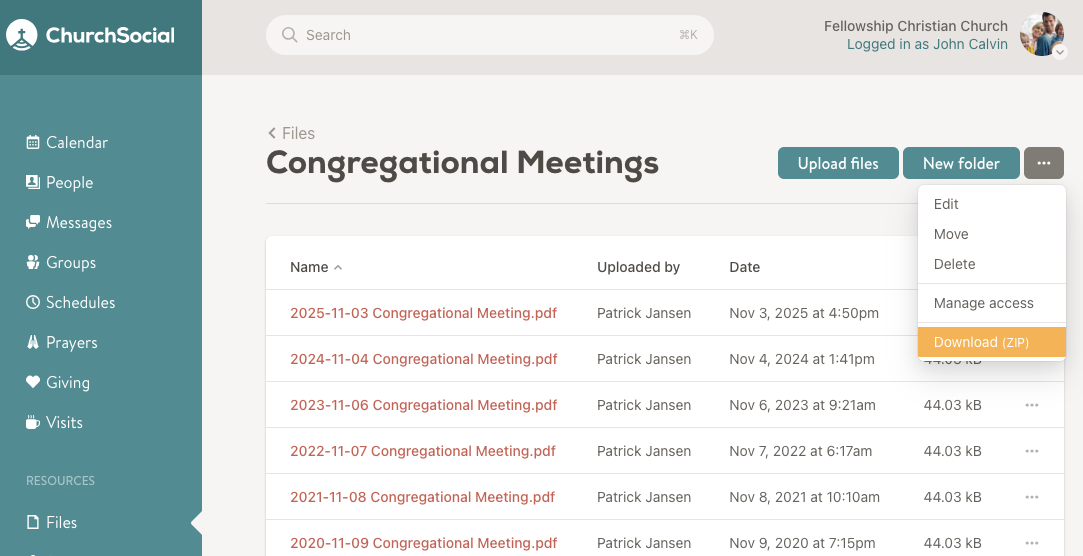
Folder descriptions
You can add an optional description to any file folder. The description text appears at the top of the folder's page and is great for adding context or instructions for your members. The description can be changed in the Edit dialog for each folder.
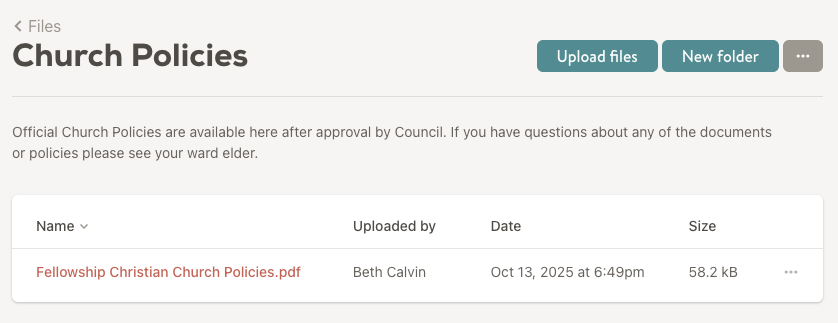
File trash
The trash feature acts as a safety net to protect files that are accidentally deleted. You can find the trash in the three-dot menu at the top right of the Files page. Files in the trash will only be visible to those who deleted the file and to those who have edit permissions for the folder that contained the file.
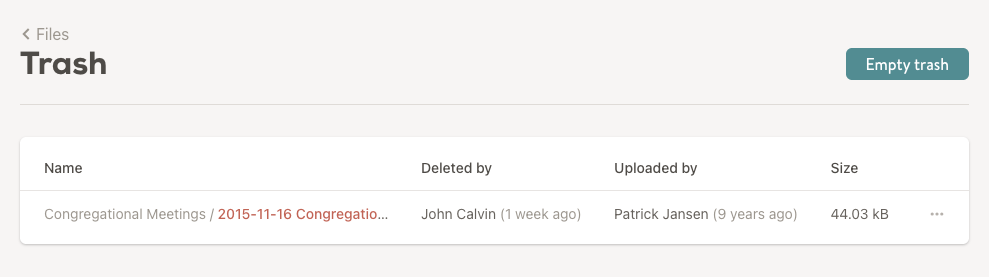
Note: Trashed files are automatically deleted after six months, helping keep things tidy.
