Import Schedule Entries
Schedule entries can very simply and quickly be added to Church Social using the interface built into the program. However, if you are creating a long or complex schedule, it can be easier to create the entries in a spreadsheet such as Microsoft Excel.
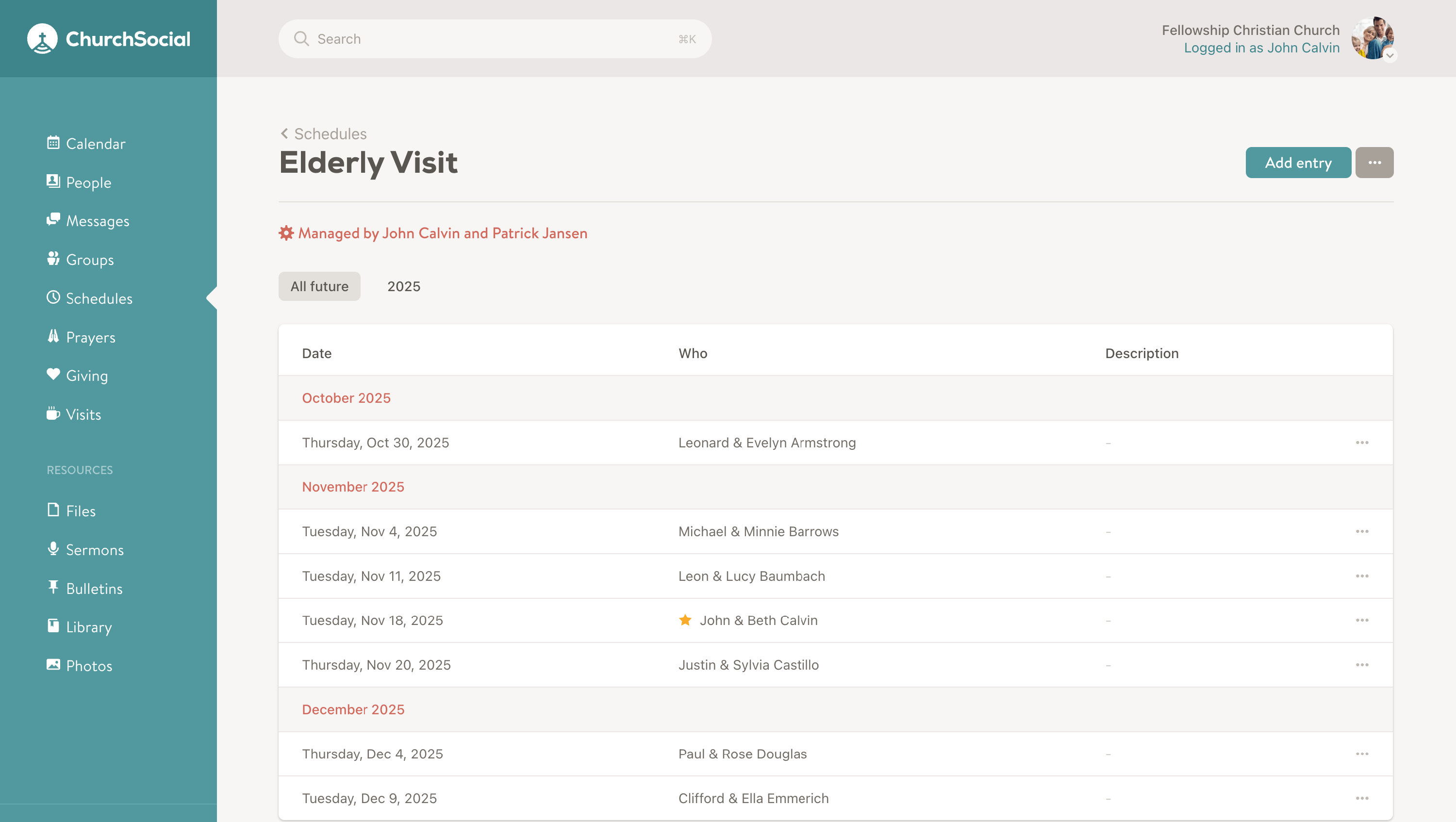
Import/Export Schedules
Schedule administrators can now bulk Import schedule entries from either a Microsoft Excel file or comma-separated values (csv) file. The data must be in the format specified below. You can either use the template linked on the Import page as a starting point or you can Export your existing schedule, edit the data and then re-import it.
| Field | Description | Required |
|---|---|---|
| date | Must be a valid date. | Required |
| name |
Must match a person, family or group name.
If two members share the same name, you can optionally provide an email, phone, or address identifier in square brackets. Some examples:
John Calvin [john.calvin@example.com]
John Calvin [555-666-7777]
John Calvin [777 Faith Way, Churchville ON, A1A A1A]
|
Required |
| type | Must be User, Family or Group. | Required |
| description | Max 100 characters. | Not required |
In order to import your CSV or Excel file, go to the 3-dot menu in the top right of the schedule that you wish to modify. You can then select Import entries from the drop-down menu and on the following page select your file and import it to the schedule. Before importing the file, Church Social will verify whether it can detect any errors and will report those errors to you.

